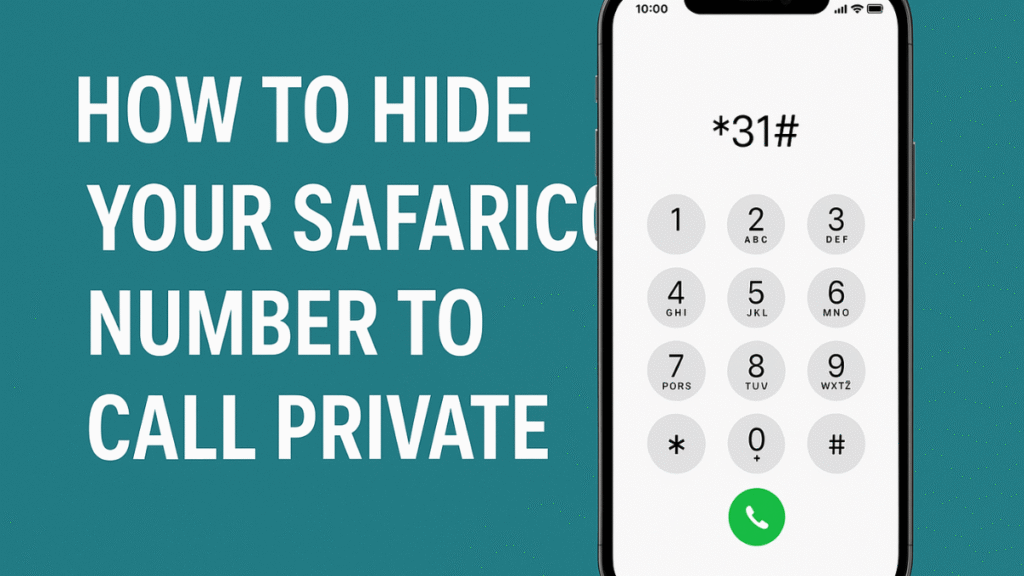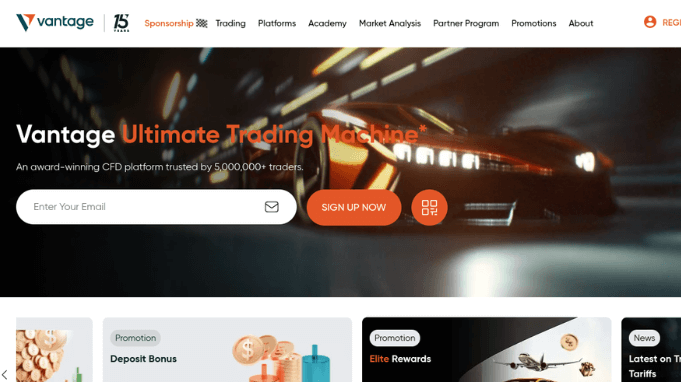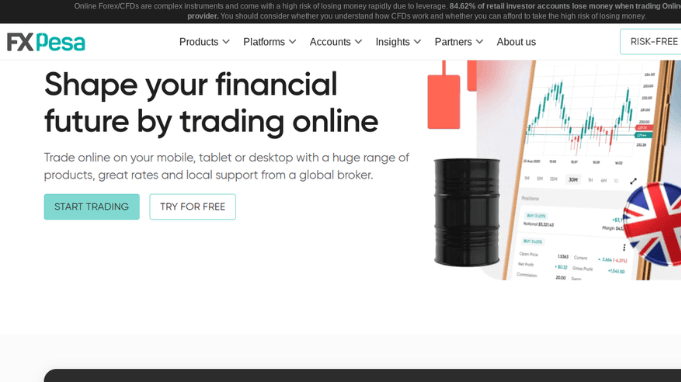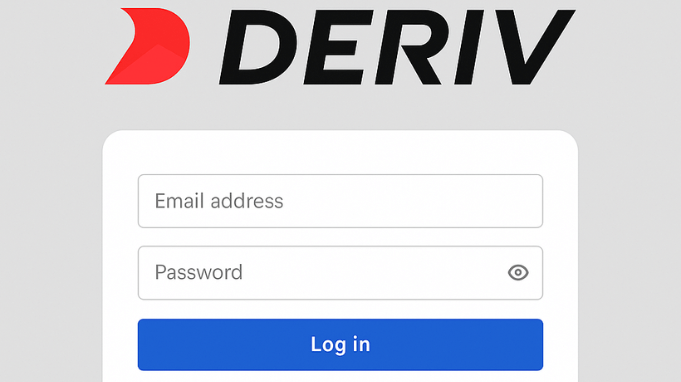If you’ve ever wanted to make a phone call without showing your number, this guide will help. In Kenya, you can easily learn how to hide your Safaricom number to call private using simple methods. Whether you want to protect your privacy or surprise someone, Safaricom provides a few easy ways to make your number appear as “Private” or “Unknown” when calling.
Why You Might Want to Hide Your Safaricom Number
There are many reasons someone may choose to hide their number:
- To protect personal identity or privacy.
- To make business-related calls without exposing a personal line.
- To prevent unknown contacts from saving or sharing your number.
- To make anonymous calls when needed for security or personal reasons.
Safaricom gives you two main options to hide your number—temporarily for a single call, or permanently for all outgoing calls.
Method 1: Hide Your Number for a Single Call
This is the fastest and most common way to make a private call.
Steps:
- Open your phone’s dial pad.
- Type #31# followed by the number you want to call.
- Example: #31#0722123456
- Press the call button.
Your call will go through, but the person receiving it will see “Private Number” or “Unknown Caller.”
This method only applies to that specific call. Once you hang up, your number will show normally in your next call unless you use the code again.
Method 2: Hide Your Number for All Outgoing Calls
If you prefer to keep your number private on every call, you can change your phone’s settings. The process may vary slightly depending on your phone type (Android or iPhone).
For Android Phones:
- Open the Phone app.
- Tap the three dots (⋮) or menu icon on the top-right corner.
- Go to Settings → Calls → Additional Settings.
- Select Caller ID.
- Choose Hide Number.
Once activated, your number will automatically appear as Private or Unknown whenever you make a call.
For iPhones (iOS):
- Go to Settings.
- Scroll down and tap Phone.
- Tap Show My Caller ID.
- Turn off the toggle next to it.
Now, every call you make will hide your Safaricom number by default.
Method 3: Using the Safaricom Customer Service Option
If you prefer assistance, you can contact Safaricom customer care for help setting up caller ID restriction.
- Dial 100 (for prepaid users) or 200 (for postpaid users).
- Choose to speak to a customer representative.
- Request to activate caller ID restriction on your line.
Safaricom support can help confirm if the feature is active or if your phone settings may be overriding it.
Important Notes When Hiding Your Number
Before you start calling privately, here are a few things to keep in mind:
- Some people may not answer calls from Private Numbers.
- Emergency services and some institutions (like banks or government agencies) may still see your number even if it’s hidden.
- You can always unhide your number anytime by disabling the feature or dialing #31# before a call.
- If you experience issues, check your phone settings or contact Safaricom for troubleshooting.
How to Unhide Your Safaricom Number
If you’ve hidden your number permanently but want to display it again:
For Android:
Go back to Caller ID settings and select Show Number.
For iPhone:
Turn Show My Caller ID back on under Settings → Phone.
Alternatively, you can dial *31# before the number to unhide it temporarily for one call.
Final Thoughts
Knowing how to hide your Safaricom number to call private is a useful trick when you need extra privacy or anonymity. Whether you’re making one private call or setting your number to remain hidden all the time, Safaricom makes it easy through simple dial codes or phone settings.
Just remember to use this feature responsibly — it’s meant to protect your privacy, not to misuse communication channels. With these simple steps, you can control when and how your number appears during calls.
Vincent Nyagaka is the founder of Chweya, where he breaks down complex financial topics into simple insights. A trader since 2015, he uses his market experience to help readers better understand investing, trading, and personal finance.