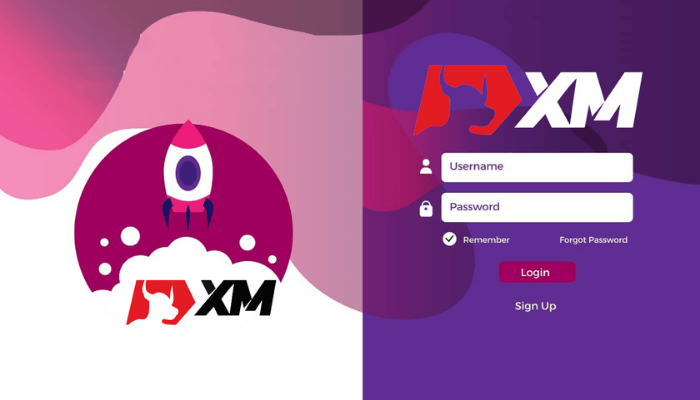‘How do I log in to XM?’ That’s one of the most common questions that XM clients ask. Beginners often have a hard time finding their XM Global login page URL, preventing them from depositing and withdrawing from their accounts.
Don’t worry if you’re having trouble logging into your XM Members area. This guide will walk you through the steps for logging in on both desktop and mobile app trading platforms. We’ll also show you how to reset your password if you can’t remember your login details and address other common issues you might encounter. With this useful tutorial, you can log into your XM Global account smoothly in no time.
But to log in to XM, you need to have a real account with XM. You can look at our guide on how to open and verify an XM account. Once you open an account you will receive the MT4/MT5 ID in the email, that you use to log in to XM.
How to Login XM Global through the PC
Logging into your XM members area on a computer is a straightforward procedure. Here’s a detailed step-by-step guide to get you started
- Step 1: Access the XM Website. The first step is to visit the XM Website. After visiting the site click on the “MEMBER LOGIN” button at the top of the XM site. After clicking the button you will be redirected to the members area login page.

Step 2: Enter Your Login Details: On the login page, you’ll find two boxes. One is for your email, and the other is for your password. Put in the email and password you created when you signed up for your account. Make sure you type them correctly to avoid problems when logging. The boxes are shown below with green arrows and boxes.
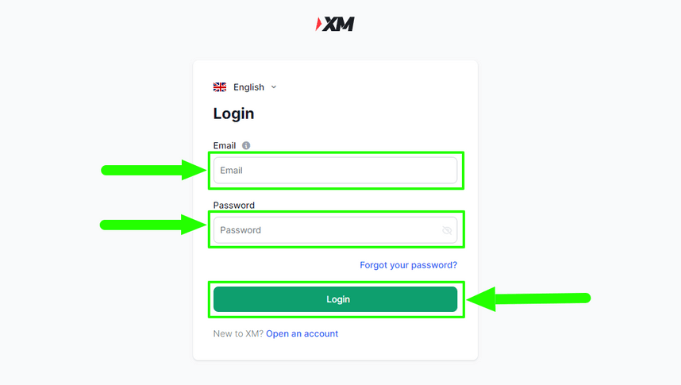
Step 3: Login: Once you’ve entered your details, click on the “Login” button to get into your XM members area. If your details are right, you’ll go to your account dashboard. This is where you can deposit, withdraw, redeem loyalty points, and even create an additional account. Apart from that you can also see your transaction history, and do more.
Still, having trouble logging in? Here are some steps you can take:
Sometimes, logging in can be tricky for users, even though it’s typically straightforward. Common issues include entering incorrect login details or having trouble accessing the XM members area. Here are some simple solutions to help with these challenges:
- Ensure your login details are accurate: Take a moment to verify your email address and password. Sometimes, a small mistake like using the wrong character or incorrect case in your password can prevent you from logging in.
- Use VPN to unblock access to the XM Website: If you’re unable to access the XM website due to restrictions from your internet service provider or your region, consider using a Virtual Private Network (VPN) service. A VPN allows you to bypass these limitations by changing your IP address.
- Contact XM Support: If you’ve tried everything and still can’t log in, don’t hesitate to reach out to the XM customer support team. You can locate them in the “Contact Us” section on the XM website. They’re available to assist you in resolving your login issues.
- If you follow the steps above you will successfully log in to your account. However, if you don’t succeed just clear the cache in your browser and start to repeat the steps. But if you still cannot log in you can reset your password by following the next step below.
However sometimes if you may have left your account for a long duration without using it the broker usually archives the accounts. So just make sure you are sure that your account is active. If it’s not you can click the button below to receive a 50% deposit bonus.
How to Reset the XM Global Password
Now that you cannot log in you can reset the password. First, you will need to visit the XM members area and then click “forgot your password”, as shown below.
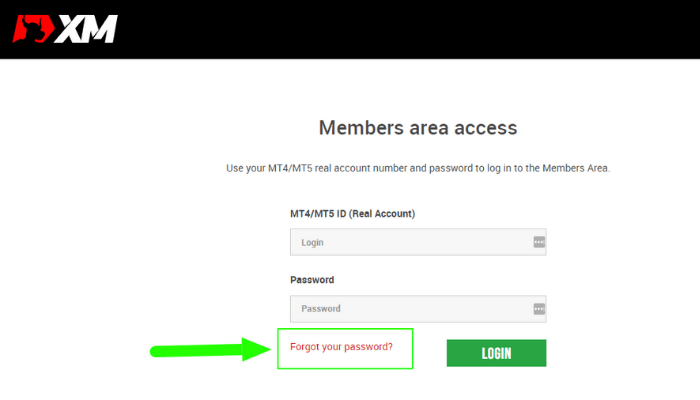
Then, the system will open a window where you will be requested to input the MT4/MT5 ID and the email address. In case you forgot your account number you can contact support through live chat or by email.
If you have the ID, input the appropriate information in the two boxes below and then click the “SUBMIT” button.
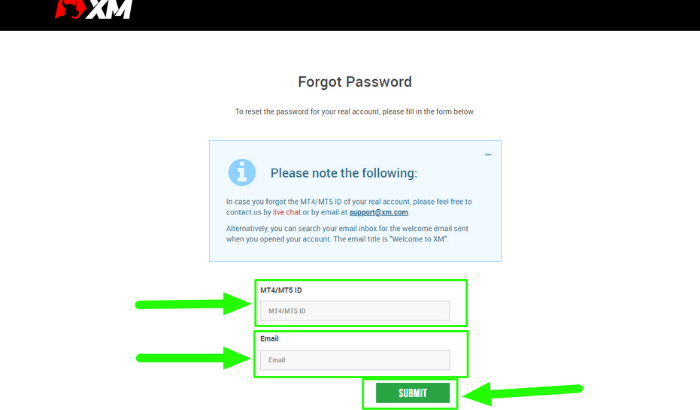
After submitting the MT4/MT5 ID you will receive a notification on your email that you added above.
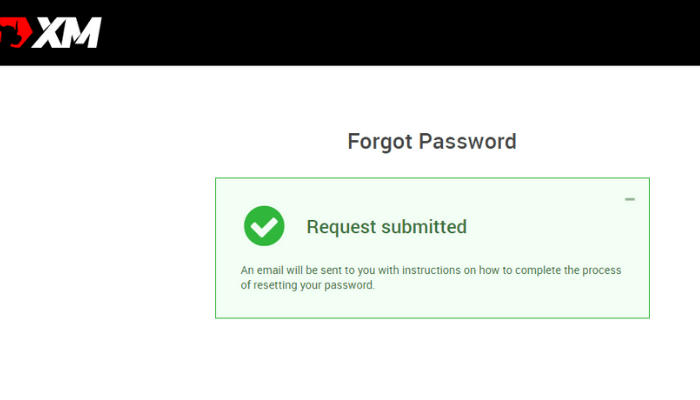
Further in the letter in your e-mail, you will be offered to change your password. Click on the red link, and get to the XM website. In the window of which, create a new password for subsequent authorization.
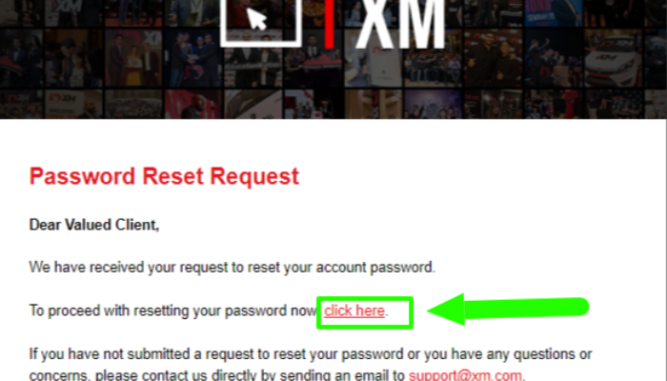
You can now add the new email and the MT4/MT5 ID.
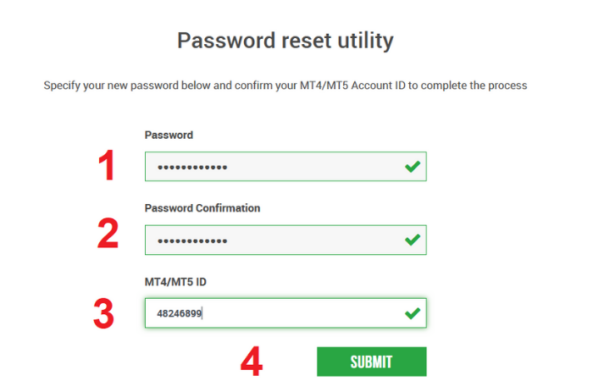
The New Password has been reset successfully. You will see a popup like the one shown below.
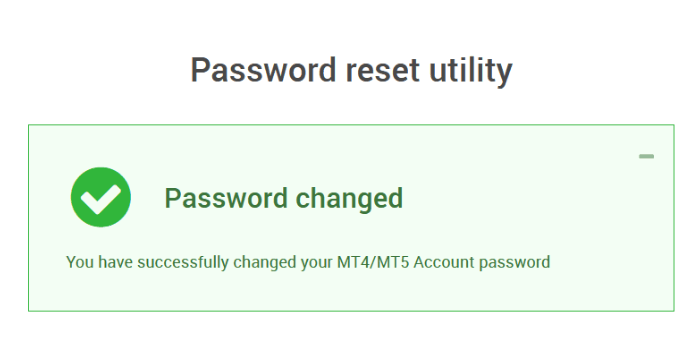
Go back to XM Login to enter a new password. Use the new password and follow the steps above and you will log in successfully.
We hope this tutorial on how to log in to your XM Global account helped you learn how to log in and reset your password. You may also want to see our detailed XM Review where you can compare all their products and services. And our top picks for the best binary brokers. Finally, don’t forget to leave a comment below.
The Editorial Staff at Chweya is a team of financial experts with over 9 years of experience in Investing, Finance, Markets, Banking, and the Economy. Started in 2015, Chweya is now among the largest free financial resource sites in the industry and is often referred to as Wikipedia for business.